How to Download Data
ImmPort provides multiple ways to download data — through the web interface or programmatically using APIs. Authentication is required to download data from ImmPort. You can register here.
Web Interface
Single File Download
- Navigate to a study download page.
- Click the Download icon next to a file.
- The file will download directly through your browser using a secure, time-limited URL.
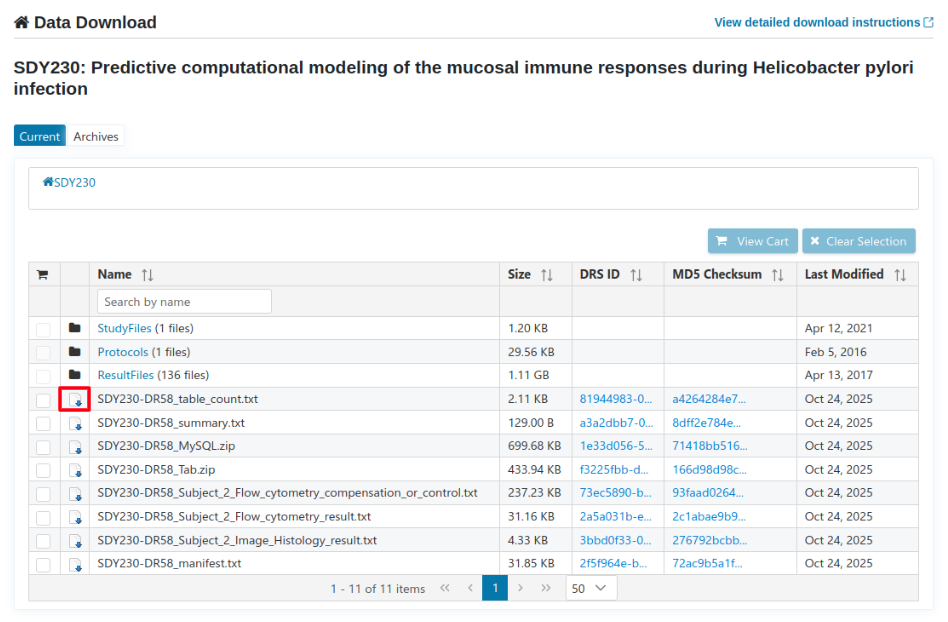
Multiple File Download
- Select multiple files (across one or more studies) and add them to your Download Cart.
- When you download the cart:
- A background job is created to generate a ZIP archive containing all selected files.
- A Signed CloudFront URL is created for the ZIP which expires in 7 days upon receipt.
- You can refresh the cart status on the download page to check progress
- You will receive an email notification once the download is ready.
- Depending on the cart size, the process may take several minutes.
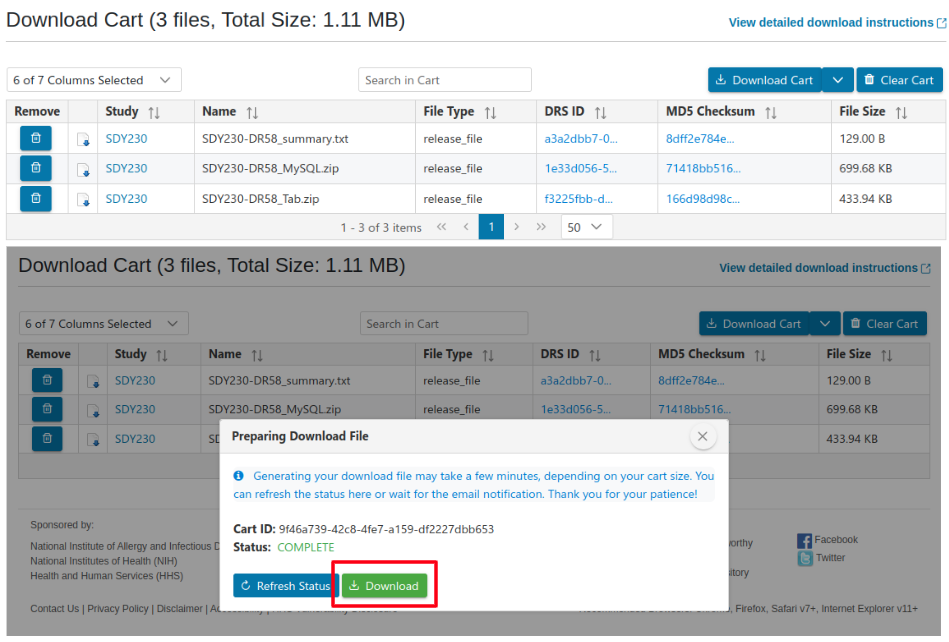
Programmatic Access
GA4GH DRS API
GA4GH Data Repository Service (DRS) API is a generic interface to data repositories so data consumers, workflow systems, can access data objects in a single, standard way regardless of where they are stored and how they are managed. The primary functionality of DRS is to map a logical ID to a means for physically retrieving the data represented by the ID.
ImmPort has implemented the DRS API for accessing shared data in the following two access methods.
- S3 Signed URL: An AWS S3 signed URL is generated for the given DRS ID. The URL expires after seven days. Files are stored in an S3 bucket in the AWS US-EAST-1 (N.Virginia) region.
- Streaming URL: A streaming URL is generated for the given DRS ID to stream the file in bytes from the source.
The Immport DRS API endpoint requires an OAuth 2.0 bearer token to access them. Please refer below to the sample API call to retrieve a direct download URL for a single file using the GA4GH DRS API.
Sample API call to a DRS API endpoint
In the following example, an authentication token is saved as an environment variable (token) and passed to the HTTP header in the curl command to retrieve access endpoint UUIDs for the DRS URL that was retrieved in the previous example.
The first line is a POST to the authentication URL https://www.immport.org/auth/token
with the username and password to get an authentication token. The fgrep command
is used search the response for a token and then assign the value of the token
to an environment variable named "token".
The second line is a GET on the DRS URL https://drs.immport.org/ga4gh/drs/v1/objects/ddd17e17-e2d5-418a-8e6b-42487726b9a6 that is got from the FHIR endpoint response as shown above. The supports type of the related artifact has the drs url for each of the study file associated with the study,
The authentication token ("token") is passed in the HTTP header as shown.
The response will return two access UUIDs for the resource represented by the UUID ddd17e17-e2d5-418a-8e6b-42487726b9a6. This UUID represents the file PLN_2013-11-25_09-14-44.txt that contains Pollen data.
The above shell script or any code starting with #!/bin/bash can be copied to a .sh file (e.g. SDY1_DRS.sh )and executed at the command prompt of a terminal and the output can be directed to a file. (Please replace the REPLACE_WITH_USERNAME with your username and REPLACE_WITH_PASSWORD with your password.)
#!/bin/bash
export token=`curl -X POST https://www.immport.org/auth/token -d username="REPLACE_WITH_USERNAME" -d password="REPLACE_WITH_PASSWORD" 2>&1 | fgrep '"access_token"' | sed -e 's/^.*"access_token":"//;s/".*$//'`
curl -k -H "Authorization: bearer $token" "https://drs.immport.org/ga4gh/drs/v1/objects/ddd17e17-e2d5-418a-8e6b-42487726b9a6"
Results
{
"id" : "ddd17e17-e2d5-418a-8e6b-42487726b9a6",
"description" : "SDY1-PLN_2013-11-25_09-14-44.txt",
"created_time" : "2024-04-30T16:17:20Z",
"mime_type" : "text/plain",
"name" : "PLN_2013-11-25_09-14-44.txt",
"size" : 38327,
"updated_time" : "2024-04-30T16:17:20Z",
"checksums" : [ {
"checksum" : "318c6e107b98a406fed3c2e906eb6996",
"type" : "md5"
} ],
"self_uri" : "drs://drs.immport.org:/ddd17e17-e2d5-418a-8e6b-42487726b9a6",
"access_methods" : [ {
"access_id" : "83097414-06f6-46d7-a7dc-ac6e5609ce2e",
"type" : "https"
}, {
"access_id" : "5e10e701-c48b-44da-9450-617d8b1f3a82",
"type" : "s3",
"region" : "US East (N. Virginia) us-east-1"
} ]
}
The above output returns two access method UUID:
- Access Id for Streaming URL Endpoint (https) - 83097414-06f6-46d7-a7dc-ac6e5609ce2e
- Access Id for S3 Signed URL Endpoint (s3) - 5e10e701-c48b-44da-9450-617d8b1f3a82
To get the Streaming URL Endpoint, use the streamimg access UUID as shown below:
#!/bin/bash
export token=`curl -X POST https://www.immport.org/auth/token -d username="REPLACE_WITH_USERNAME" -d password="REPLACE_WITH_PASSWORD" 2>&1 | fgrep '"access_token"' | sed -e 's/^.*"access_token":"//;s/".*$//'`
curl -k -H "Authorization: bearer $token" "https://drs.immport.org/ga4gh/drs/v1/objects/ddd17e17-e2d5-418a-8e6b-42487726b9a6/access/83097414-06f6-46d7-a7dc-ac6e5609ce2e"
Results
{
"url" : "https://drs.immport.org/ga4gh/drs/v1/stream/ddd17e17-e2d5-418a-8e6b-42487726b9a6/83097414-06f6-46d7-a7dc-ac6e5609ce2e"
}
The above streaming endpoint can stream the file to the specified destination e.g. cloud analysis platforms like Cavatica, Terra, etc
To get the S3 URL Endpoint, use the s3 access UUID as shown below:
#!/bin/bash
export token=`curl -X POST https://www.immport.org/auth/token -d username="REPLACE_WITH_USERNAME" -d password="REPLACE_WITH_PASSWORD" 2>&1 | fgrep '"access_token"' | sed -e 's/^.*"access_token":"//;s/".*$//'`
curl -k -H "Authorization: bearer $token" "https://drs.immport.org/ga4gh/drs/v1/objects/ddd17e17-e2d5-418a-8e6b-42487726b9a6/access/5e10e701-c48b-44da-9450-617d8b1f3a82"
Results
{
"url" : "https://immport-strides-prod-shared-data.s3.amazonaws.com/SDY1/StudyFiles/PLN_2013-11-25_09-14-44.txt?X-Amz-Algorithm=AWS4-HMAC-SHA256&X-Amz-Date=20240504T140525Z&X-Amz-SignedHeaders=host&X-Amz-Expires=26400&X-Amz-Credential=AKIAQ3E4VVSLOIIOEVAS%2F20240504%2Fus-east-1%2Fs3%2Faws4_request&X-Amz-Signature=6ab32cba03769be778291e888a68f0755297a7ef264594269742f882e426da4d"
}
The above S3 endpoint can download the file to the specified destination e.g. cloud analysis platforms like Cavatica, Terra, etc
ImmPort Download Client
Download the ImmPort Download Client here.
ImmPort Download Client
You can download the client here
The ImmPort Download Client provides a command-line interface (CLI) to download files from ImmPort using the DRS (GA4GH Data Repository Service) standard transfer methods.
It authenticates the user with ImmPort login credentilas, processes a manifest file, and downloads all files listed in the manifest to a specified output directory.
You can obtain a manifest file in one of the following ways:
- From the Download Cart in the ImmPort UI
After selecting multiple files across studies, click “Download Cart” → “Generate Manifest” to create a manifest file for programmatic download.
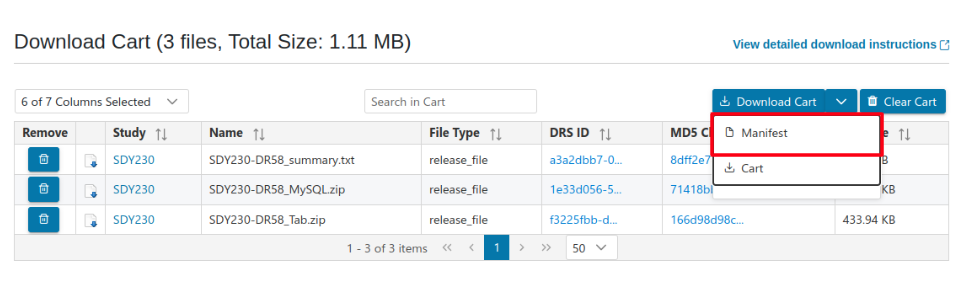
- From a Study Download Page
Each study page provides a ready-to-use manifest.
Example:SDY230_DR58_manifest.txtas shown below.
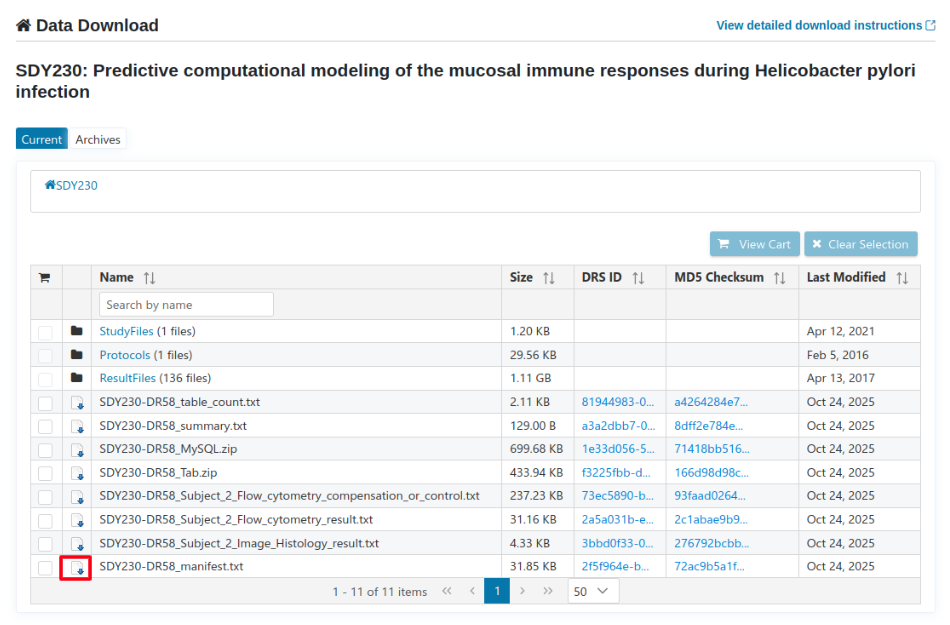
- Example Manifest Format
STUDY_ACCESSION FILE_NAME FILE_TYPE DRS_ID MD5_CHECKSUM FILESIZE_BYTES PATH
SDY230 SDY230-DR58_table_count.txt release_file 81944983-0aaf-4b55-a1ef-e2681c8b258b a4264284e7d57466b58e3e8a0510190e 2158 SDY230/SDY230-DR58_table_count.txt
SDY230 SDY230-DR58_summary.txt release_file a3a2dbb7-0a77-4389-9816-401f07395d29 8dff2e784ea36b6695ca9326f442a293 129 SDY230/SDY230-DR58_summary.txt
Usage
immport-download-client \
--user_name REPLACE_WITH_USERNAME \
--password REPLACE_WITH_PASSWORD \
--manifest ../test/manifest.txt \
--output_directory ./output \
--download_type drs